How to Install the Starshare IPTV Original App on Android Mobile, Android TV, or Firestick TV
🟠 For Android TV / Google TV
Step 1: Install the Downloader App
On your Android TV or Google TV, go to the Google Play Store.
Search for Downloader by AFTVnews.
Install the app.
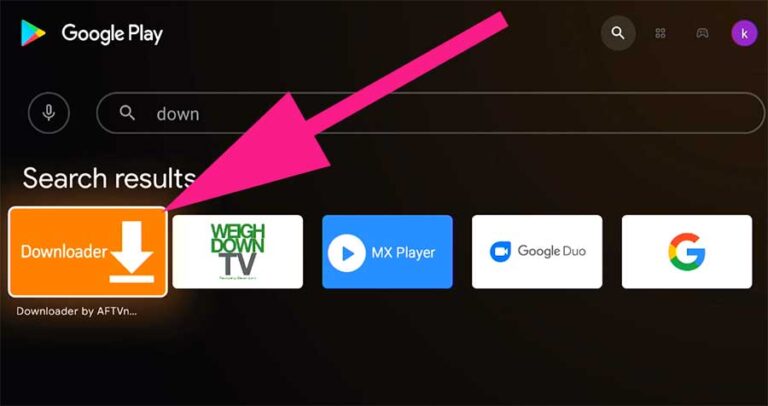
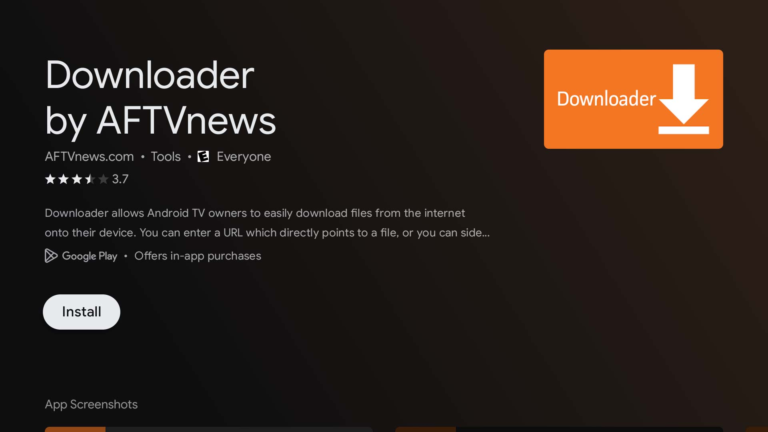
Step 2: Enable Unknown Sources
Go to Settings > Device Preferences > Security & Restrictions.
Select Unknown Sources.
Enable it for the Downloader app.
Step 3: Use Downloader to Install Starshare IPTV
Open Downloader.
Allow all requested permissions.
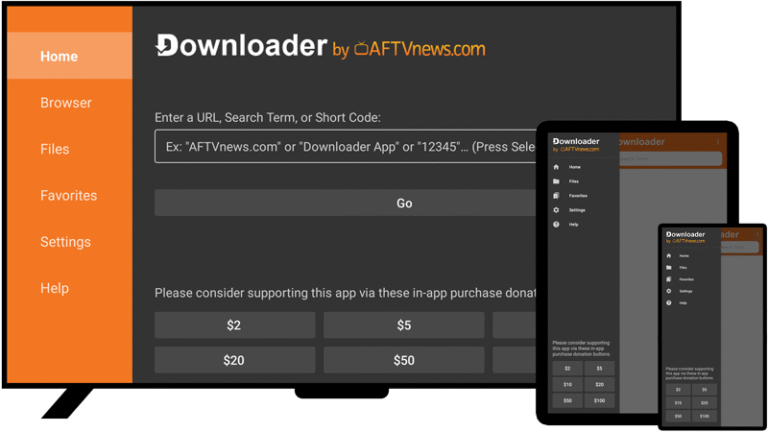
3. In the URL field, enter the Starshare IPTV official download URL or downloader code.
Downloader Codes for Starshare Apps
1. Starshare with VPN – 4732470
2. Starshare Play App – 9445919
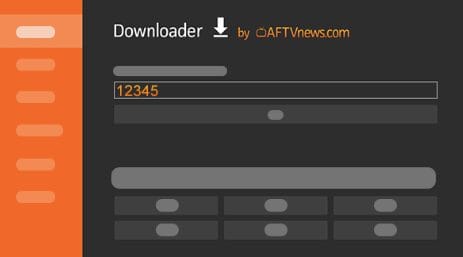
4. Press Go.
5 . The APK file will download. When finished, select Install.
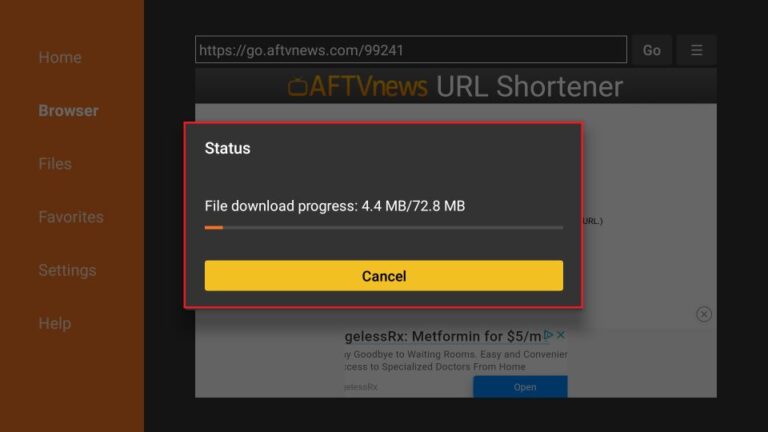
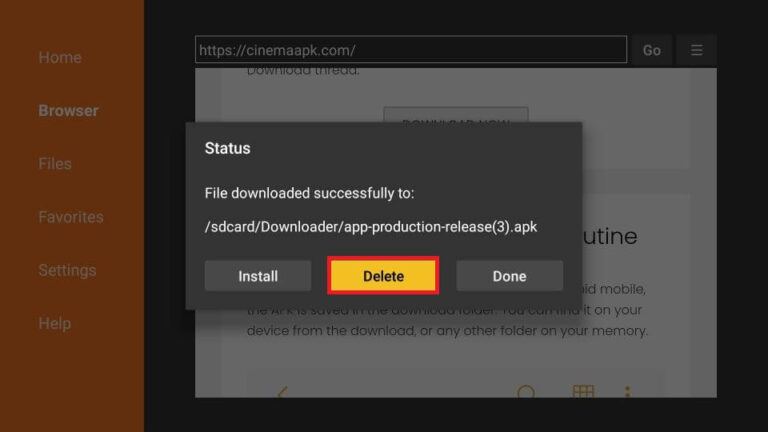
After installation, open Starshare IPTV and enter your Username and Password to watch
🔵 For Amazon Fire TV / Firestick
Step 1: Install Downloader
From the Home screen, go to Find > Search.
Type Downloader, select it, and install it.
Step 2: Enable Downloader for Sideloading
Go to Settings > My Fire TV > Developer Options.
Enable Apps from Unknown Sources (or select Downloader specifically if available).
Enable ADB Debugging (optional, but recommended).
Step 3: Download & Install Starshare IPTV
Open the Downloader app.
In the URL bar, enter the Starshare IPTV APK download link or downloader code.
Downloader Codes for Starshare Apps
1. Starshare with VPN – 4732470
2. Starshare Play App – 9445919
Hit Go.
When the download finishes, select Install.
After installation, open Starshare IPTV and enter your Username and Password to watch
🟢 For Android Mobile Devices
Step 1: Install Downloader from the Play Store
Open Google Play Store.
Search for “Starshare”
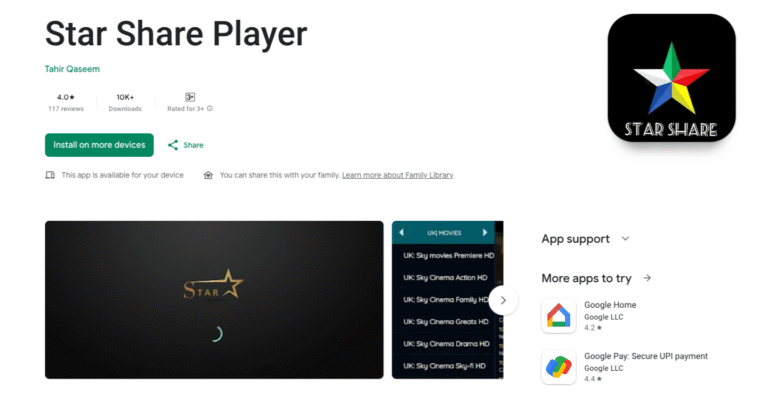
After installation, open Starshare IPTV and enter your Username and Password to watch
